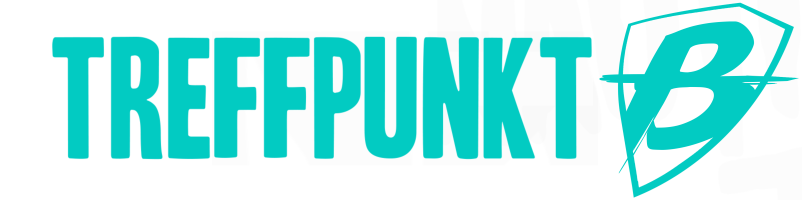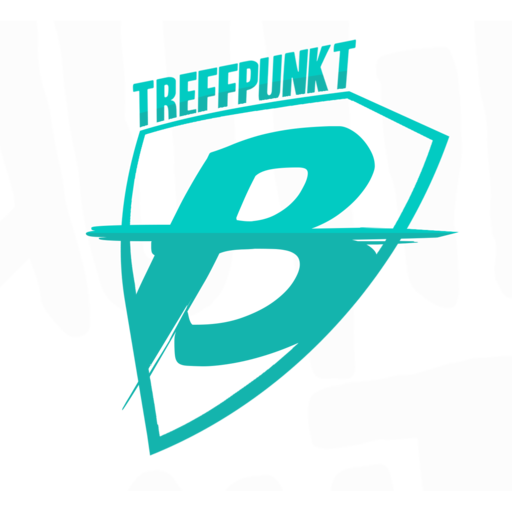Hallo zusammen,
wir stellen ab sofort für euch einen eigenen Minecraft Server bereit!
Es handelt sich hier um einen Multiplattform Server, dass auch wirklich Jeder auf dem Server spielen kann.
Java Clients, Bedrock Clients, beides geht !
| Java Server |
Bedrock Server |
|
| URL | minecraft.treffpunkt-b.de | minecraft.treffpunkt-b.de |
| IP | 148.251.4.150 | 148.251.4.150 |
| Port | 25565 | 19132 |
Wir würden es SUPER finden, wenn hier bald viele Stammspieler auf dem Server zu finden sind!
Selbstredend wurde auch im Teamspeak ein eigener Minecraft Channel erstellt, sodass ihr euch gemütlich miteinander beim Spielen unterhalten und kennen lernen könnt.
Aktuell sind folgende Personen als Ansprechpartner für euch da:
EstherEgg (Betreuer)
zEns (Betreuer und Technik)
Ted <das Nashorn> Logan (Betreuer und Technik)
xite (Betreuer)
Lizsa (Betreuer)
Pharaun (Betreuer und Technik)
Bei Frage, Wünschen, Anregungen und Problemen meldet euch einfach hier im Forum oder gerne auch im Teamspeak ![]()
Treffpunkt B wünscht euch nun viel Spaß auf dem neuen Server!
Übersicht welche Plattformen gehen und mit welchen Einschränkungen:
https://www.minecraft.net/de-de/store/minecraft-kindle-fire
Anleitungen zum Verbinden auf den Server:
How to add a Minecraft Server on Nintendo Switch:
The process for joining from Switch is almost identical to setting up on Xbox. You can use the same basic settings used in the Xbox setup. You will also receive the exact same menu to join new servers in the game. These settings should not affect online play for other games, but you can reset them at any time should you choose to do so.
- Go to your System Settings and scroll down to the Internet option
- Click on the Internet Settings option, choose your current network, and click on Change Settings
- Scroll down to the DNS Settings and change it to Manual
- For the Primary DNS enter:
104.238.130.180 - For the Secondary enter either:
8.8.8.8or1.1.1.1 - Save the changes and you are ready to go.
Joining the game:
Once you get your connection settings saved you can go ahead and open the game. From there the process to join a server is the same regardless of the console you are using.
- Click on Play and go to the Servers tab
- Click on any of the pre-added servers on the list [Blockierte Grafik: https://cdn.apexminecrafthosti…1/bedrock-server-list.png]
- A new menu will appear when you try to join the server [Blockierte Grafik: https://cdn.apexminecrafthosti…/add-bedrock-server-1.png]
- Choose the Connect to a Server option at the top of the screen [Blockierte Grafik: https://cdn.apexminecrafthosti…/add-bedrock-server-2.png]
- Enter the Address and Port of the server you want to join
- Choose the “add to server list” option to add it to your list, then click Submit
Common Issues:
Unable to connect to world:
This is an unfortunately common issue for Bedrock servers. There are not many sure-fire ways to resolve this issue, but here are our recommendations:
- Restart your console
- Restart your server
- Make sure both your game/console and the server are fully updated
- If you are using a Java server with Geyser, make sure you have the latest version of the plugin installed and configured correctly. Also make sure you have Floodgate and ViaVersion installed on the server as well.
- Change your secondary DNS from
8.8.8.8to1.1.1.1or vice versa
The add server menu doesn’t appear:
Change your secondary DNS from 8.8.8.8 to 1.1.1.1 or vice versa. In most cases, switching will allow the menu to pop up as normal.
Wow this server is popular:
This error usually means that the server has too many people on it, or too many connection attempts have been made at once. If you believe that you are getting this in error though, the quickest and easiest way to fix it is to either wait a few minutes, or to just restart the server. The problem will go away once the server comes back up or is no longer getting so many connection attempts at once.
You should also consider raising the player cap of your server from the control panel if you have it set to a low number like 2 or 3.
You are not invited to this server:
That means that the whitelist on the server is active. You will need to contact the server’s owner to get added to the whitelist, or disable it altogether. We have a guide available that goes over how whitelisting works and how it can be enabled/disabled.
Please note that if you are using a Java server with Geyser you will need to put a * before a player’s name when adding them to the whitelist. Ex: /whitelist add *iVestri instead of just /whitelist add iVestri
How to add a Minecraft Server on Xbox:
Joining on Xbox Requires you to change your connection settings. Doing this will give you a new menu from the server page in your game to add a new server. These settings should not affect online play for other games, but you can reset them at any time should you choose to do so.
- Open your Xbox settings and select the Network Settings option. [Blockierte Grafik: https://cdn.apexminecrafthosti…59/Discord_aFjEAuVwo5.jpg]
- Go to Advanced Settings and choose the DNS Settings option.
- Select Manual and you will be taken to a screen to manually enter your DNS settings [Blockierte Grafik: https://cdn.apexminecrafthosti…56/Discord_ZsEos8p6Wf.jpg]
- For the Primary IPv4 DNS enter:
104.238.130.180 - For the Secondary enter either:
8.8.8.8or1.1.1.1[Blockierte Grafik: https://cdn.apexminecrafthosti…age_2021-10-05_161444.jpg] - Save the changes and the console will perform a connection test